Welcome back to our Amazon Kindle Video Series. We hope you have found these videos to be beneficial as you learn to navigate your new Kindle.
Navigate on Paperwhite is very easy as touching on the top of the screen. We’re going through some steps and helping you to be effective with your reading experience.
Toolbars and Navigating on Kindle Paperwhite
Your Kindle has a toolbar to help you navigate your device. The toolbar that you see will depend on what screen you are currently on. The Home screen toolbar contains the Home icon, the Back icon (which takes you back to the previous screen), and a Screen light icon that allows you to change the brightness of the screen.
In addition, there is a Kindle store shopping icon that connects you straight to the Amazon store, a Search icon that allows you to search for content on your device, a Goodreads icon that connects you to the Goodreads social network and the Menu icon that contains various ways to manage your device and make it easier to use.
1-Click Payment Method.
In order to shop for books from your Kindle Paperwhite, you first need to set up your 1-click payment method. Go to the “Manage your content and devices” page and click on “Settings”, then click on “Kindle Payment Settings”. Click on “Edit Payment Method” and follow the onscreen instructions. You will now be able to shop for items directly from your device.
This concludes our Amazon Kindle Video series. We hope that you’ve been able to utilize them as you’ve learned to navigate your Kindle.
We’ve tried to answer as many of your questions as we can, but if you have something that we didn’t cover, please don’t hesitate to let us know in the comments below and we’ll try to find the answer for you. And please continue to check back regularly as we find more books and more advice for making the most out of your Kindle Paperwhite.
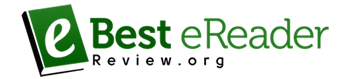








Leave A Comment