Today we are going to discuss borrowing books from a public library. If you would like to follow along, or watch the video for yourself, you may do so here. This is one of the more amazing features of this device, allowing you access to books not only from the Amazon website and Online Readers Library, but also from your very own public library.
What libraries offer books for my Paperwhite?
There are literally thousands of libraries in the United States that offer books for Kindle. You can check out ebooks from your local library and have them sent directly to your Kindle, without ever leaving the comfort of your own home. As with any downloaded book, you will need to either be connected to WiFi or have 3G access to download your books.
How long can I keep the books?
Just like with library books, ebooks checked out on your Kindle are available for a specific period of time. You may borrow only one book at a time.
Is there a specific program or service that I need to use?
Public libraries in the US utilize a digital service called Overdrive to make their materials available for your Kindle.
How do I check out books?
First, make sure that your local library offers Overdrive by checking online at www.search.overdrive.com, or by going to the website of your local library. If you do not already have one, you will need to get a library card and a PIN from your local library. You may then browse the ebook selection of your local library.
Once you have made your selection and are ready to check out, sign into your Amazon account and choose the device that you would like your book sent to.
Your Paperwhite should automatically receive the book the next time you are connected to WiFi. If for some reason it doesn’t show up, simply sync your device to download your new book.
That’s all there is to it! You now have the public library system of the United States at your disposal! If you have any questions, or need further assistance, you can go to www.amazon.com/devicesupport for more help. And be sure to check back here regularly, as we will be updating our video series with more helpful guides to make the most of your device.
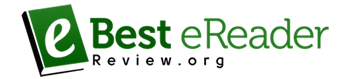







Leave A Comment