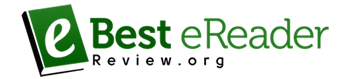Kindle Fire Video Series: Backup and Restore Your Fire Tablet
Welcome back! Today we will be discussing how to backup and restore the content on your Amazon Fire tablet. We hope that you are finding this video series to be helpful as you learn to navigate your new device.

Why backup your data?
Backing up your data ensures that you don’t lose valuable content in the event of damage or loss, and allows you to restore the data to another device at a later time.
What are my options?
Your Fire tablet allows you to automatically backup your data at prescribed intervals (such as every 24 hours), or you can backup your device manually.
What can I back up?
Your Fire tablet allows you to backup your settings, email, wireless configurations, search history, notes, bookmarks and other content as you desire. Content is stored in your Cloud drive.
What about purchase content?
Content such as books, movies, apps, magazines and other purchases are automatically stored in the Cloud, and can be downloaded at any time. *Note: You must enable this feature in the “Manage my devices and content” page on the Amazon website.
Personal content?
Photos and videos are automatically backed up in the Cloud drive, unless you have disabled this feature. To manage your files visit www.amazon.com/clouddrive.
How do I backup my device?
First, swipe down from the top of the screen and tap “settings”, then “device options”, and finally “backup and restore”. Tap the switch to turn the device backup on. Your device will now automatically backup once daily, when it is in Standby mode and connected to WiFi. To start a backup immediately, tap “backup now”.
Setting up a new device.
If you are setting up a new Fire, you have the option to either set it up as “new”, or restore the content from your backup.
If you need more information, you can always visit the Amazon help page at www.amazon.com/devicesupport. And if you have questions for us, please leave them in the comments below and we will try to find the answers for you.