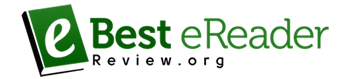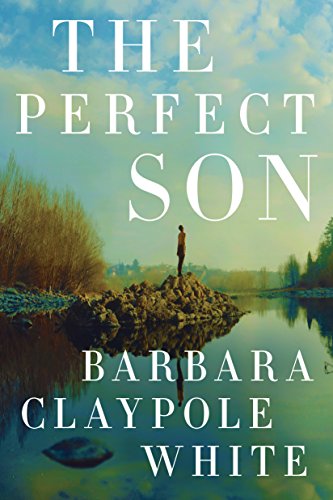Fire How-to Series: Charging and Battery Life
We hope you are finding these articles helpful as you learn about your new device. Today we are discussing the Charging and Battery Life of your new Kindle Tablet. If you would like to follow along, or watch the video, you may do so here.
Getting started
Your Kindle Fire device may not be fully charged when you receive it, so we recommend that you charge the battery fully before you begin setting it up.
To charge your Fire, plug the USB cable into the device, then into the power adapter and plug it into the wall. It is recommended that you use the USB cable that was included with your device, and use the power adapter instead of plugging your Fire into your computer.
While your Fire may be used with any appropriate USB cable, and can be charged from your computer, doing so may increase charging time.
The battery icon at the top of the screen will display a lightening bolt to indicate that your device is charging properly.